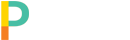First and foremost thank you for purchasing Poly Plugins Mobile App Bar, we are a small company who loves what we do and helping other small and large businesses puts a smile on our faces. 🙂
To begin if you accidentally left the checkout page and need the download link for your product, simply visit the Purchase History page and click View Details and Downloads on the product you need to download.
- It’s always a good idea to backup your website before installing or updating plugins
- Once you have the zip folder of the plugin you wish to install simply navigate to your Plugins tab in your WordPress admin.
- Click Add New
- Click Upload Plugin
- You can drag the plugin zip file to the Choose File button, or click the button to browse for the plugin zip.
- Click the Install Now button
You will now see a message from Mobile App Bar letting you know it’s currently not running and to activate your license. Click the activate button and it will take you to the license entry screen. Enter the license found on your account page.
In order to avoid showing incorrect buttons and links, Mobile App Bar is globally disabled by default, this is so you can configure everything to your liking under Design, Global, and Ecommerce. Once you have configured everything to your liking, simply go to General and globally activate the plugin.
You don’t have to have a mobile device to see the results, if you go to a page you have Mobile App Bar for WordPress and WooCommerce installed you can use your browser’s Developer Console for previewing in mobile formats.